Using Steam Party Menu
Using SPM as fresh template
If you purchased the Steam Party Menu as a starting point for your game and also have the Steam Integration Kit (SIK) from FAB, you can download the template, create it, and start using it without any additional steps.
Initial Lauch
- Open
PartyMenulevel.
If you run it in PIE (Play in Editor), you should see this window. The SPM partially works in PIE, including features like the locker room and saving/loading game settings. However, for Steam to activate, you need to launch the game as standalone game.
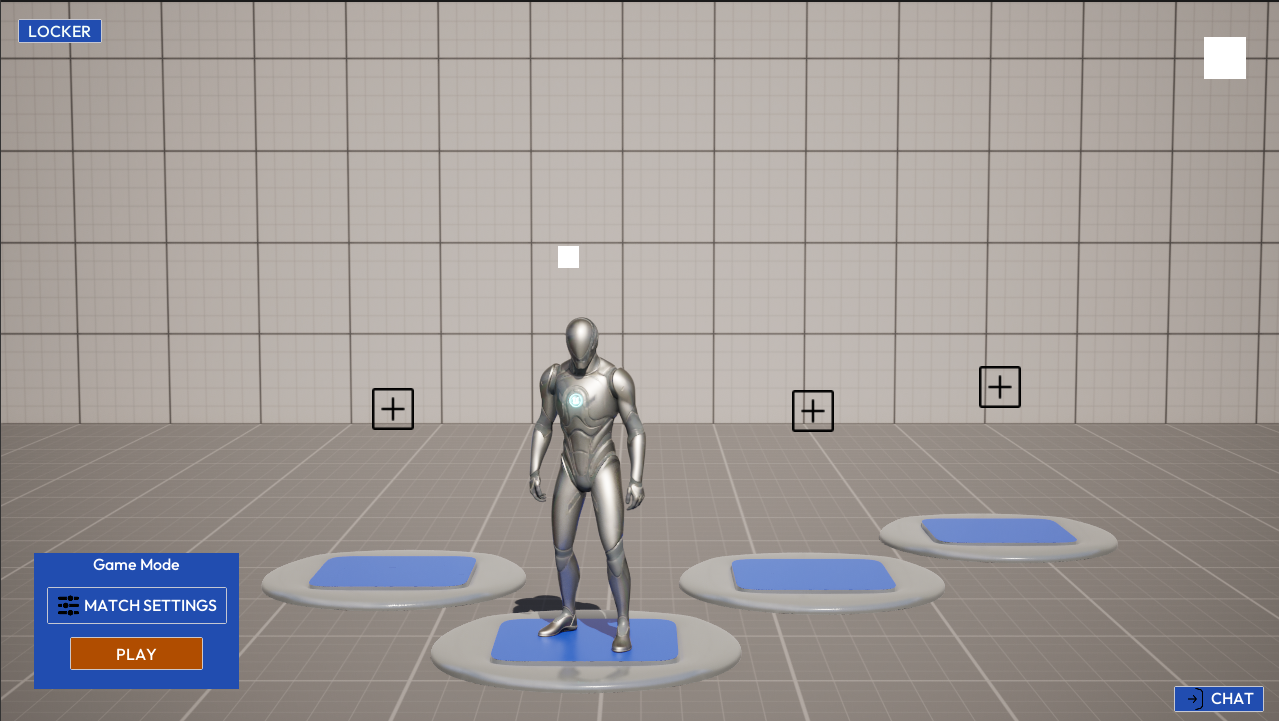
- Run as Standalone Game.
You might encounter this pop-up. This feature allows the user to load game settings from a save file if they differ from the current settings. When launching in the editor, select Keep Current.
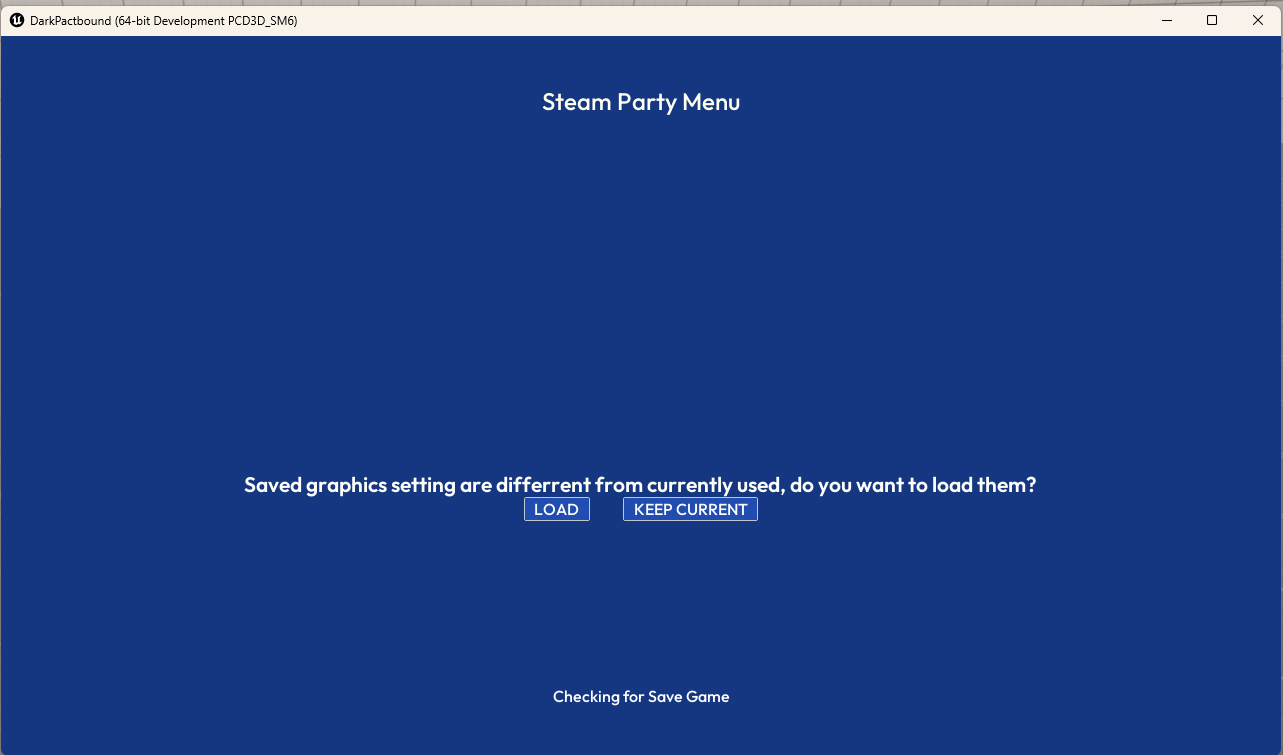
If everything was done correctly, you will be greeted with your character. Now that we have successfully launched the template, we can begin learning how it works and how to make modifications to it.
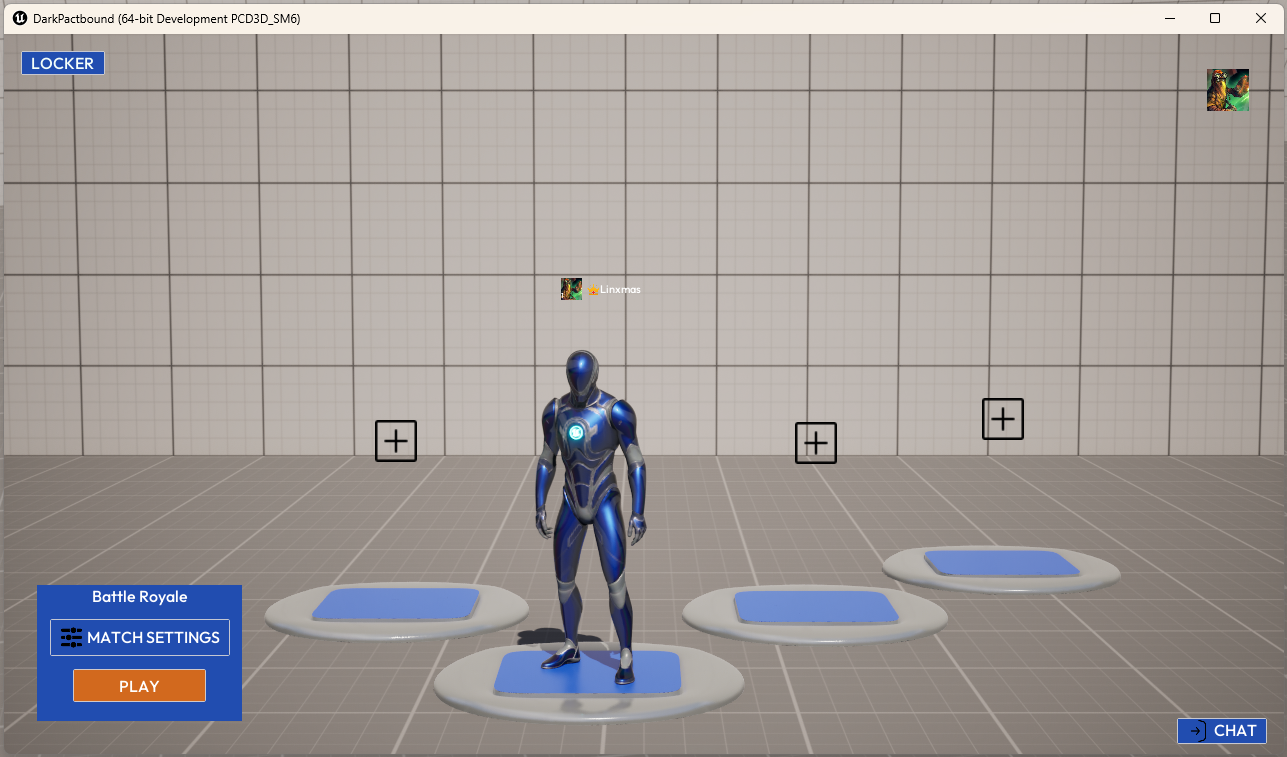
Using SPM with your own project
If you already have your project created and want to integrate SPM into it, you need to migrate SPM files and enable the SIK in your project and add the necessary configurations to your config files. Follow next steps.